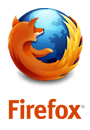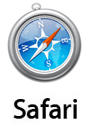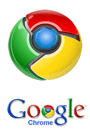Local and Cloud Secure Backup & Seed
Get Started Downloads Guides Videos File Upload
Local and Cloud Secure Backup & Seed
Concept
Your HERO-Defender is creating real-time VHD’s of your production servers for high availability in minutes. With the addition of Secure-Cloud you will now have a full backup, plus incremental backups of those VHD’s are both locally on your Defender and then replicated off-site to our Secure-Cloud SAS 70 Datacenter for the ultimate Data Protection Strategy.
To create this process properly, we will ask you to create two separate Secure Backup jobs. One job will remain local and the other will be for off-site to the Secure-Cloud datacenter.
Local and Cloud Secure Backup & Seed
This guide will take you through the necessary steps to configure both local and cloud Secure-Backup jobs, and how to create your initial seed job for Secure-Cloud Backup.
Secure-Local Backup protects the VHD’s on the HERO-Defender and creates backups for point-in-time.
Secure-Cloud Backup protects the VHD’s on the HERO-Defender to the Secure-Cloud for Disaster Recovery.
Create a Local Secure Backup Job
Open your browser. The link to your Secure Backup Client should be saved on the links bar. If not, please navigate to the URL: https://localhost:6061. The default credentals are:
User Name: admin
Password: admin
From the Top Menu Bar select Backup and then Add Backup
**Depending on your version, you may have the latest upgrade. In that case from the Top Menu Bar select Backup and then Hyper-V.
1. Please enter a Schedule Name. (We suggest using the term Local in the name since you are going to create two jobs, one Local and one Cloud).
2. Enter a check mark for all HVRA_Replicas folders. If you have more than one data volume you will need to expand each volume and select each HVRA_Replicas folder.
**Alternatively, if you have the newer version with Hyper-V backup, please select the Hyper-V virtual machines to protect.
3. Under Backup Type, please selct Remote Server. Under Select Backup Server please use the drop-down and select your local Defender.
**If you do not see your Local Defender in the Select Backup Server dialogue box, please enter the following in your URL: https://machinename:6061/discover.sgp
In the Add Peer section, enter your Local Defender Name. Under Machine Type, select Server. Next, click on Add Peer. Your Local Defender should appear in the SecureCloudID section at the bottom.
Next, under Encryption, Triple DES – 192 bit is the default encryption. You may enter a Password here, and confirm.
**Alternatively, you may select the Edit button. In the Encryption box you may elect to disable Encryption, change the Password Protection type, change the Encryption Technique, and change the Encryption Key Size (bit level).
Next, under Retention Polices select Edit. In the Retention Policies box you may choose Verion-Based Retention or Time-Based Retention.
For Time-Based Retention choose the Number and either Day, Month, or Year. HEROware recommends keeping 3 Months of backup data. (*If you are also backing up to the Secure-Cloud).
4. Select your Scheduling. i.e. 4 times daily select Run Every 6 Hours.
Your Backup-Local job should then appear as above. Next, click Advanced Options.
Under Advanced Options, you may choose to Run this backup immediately after saving this configuration. Next, select OK.
Initial Secure Cloud backup with Seed.
1 – Enter a Schedule Name. HEROware recommends using the term Cloud in this job name to keep clarification from the Local Backup job.
2 – Select either the HVRA_Replicas folder/s or the Hyper-V machines depending on your version.
3 – Select Remote Server and again, select your Local Defender. (This will create a seed for your Cloud job, which we will migrate this to the Cloud after the seed is complete. See next section**). In Retention Policies select Time-Based Retention and the amount of years for archival.
4 – Select Run Once Only.
Next, Save Backup. Your backup job will run immediately unless you change the start time.
To view your backup job, from the Top Menu select Backup then select List Backup Schedules
Under Status you will see a Green Flag with Competed if the backup job is compete. If it is In Progress you will see a Green Triangle which you may click on for real-time backup information.
NOTE: HEROware will notify you when your Seed is complete. Please follow the instructions below once you receive this notification.
Migrate your Seed job to the Secure-Cloud
Once your seed job has been moved to the Secure-Cloud, HEROware will notify you that your seed is complete. At that time you will need to perform a Seed Backup Migration whereby you tell your Secure Backup Client that you want to move the Backup Server from the Local Defender to the Secure Cloud.
From the Top Menu select Backup then Seed Backup Migration.
From this box you will select the current backup server, which will be your Local Defender. Next you will select the Radial button for Make this client machine backup to a different backup server from now on.
Next, you will Enter the New Backup Server Name (securecloud should appear automatically). If not, enter securecloud.heroware.com
Edit your Backup Job
Lastly you need to edit your backup job so it goes from Run Once Only to Daily, or whatever increments you choose.
Under the Top Menu select Backup, then select List Backup Schedules. Next select Edit.
In Section 4, change from Run Once Only to Run Daily and choose your time. If you wish to run more than once daily, choose Run Every Few Hours and select you increment.
Next click Save
HERO-Defender Pre-Installation Network Readiness Requirements
Get Started Downloads Guides Videos File Upload
HERO-Defender Pre-Installation Network Readiness Requirements
1. Set all production servers to static IP addresses:
* uncheck DHCP
* set a fixed IP address
2. Check WMI functionality on production servers. To do so, go to a run command and type in “msinfo32.exe” – if msinfo does not open, then your HERO-Defender will be unable to push install agents to this server and will be unable to protect this server. Your HERO-Defender is dependent on WMI, the same as “msinfo32.exe” is.
3. Confirm that all production servers are registered in Microsoft Windows DNS. HEROware is dependent on a clean DNS infrastructure.
4. From a command prompt on any machine on the network, be sure that your production server(s) can be pinged both by name and by IP address:
* (example only by name) c:\> ping “servername”
* (example only by IP) c:\> ping 192.168.10.xxx
5. These are the internal ports that need to be open (typically already open on most networks, but please double-check):
* ICMP/Echo (ping)
* UDP/TCP 53 (DNS)
* UDP/TCP 88 (Kerberos authentication)
* UDP/123 (Network Time Protocol-NTP)
* UDP/TCP 389 (LDAP Access)
* TCP 445 (Microsoft Directory Service)
* UDP/137 Permit NetBIOS Name Resolution
* UDP/138 Permit NetBIOS Datagram Service
* TCP/139 Permit NetBIOS Session Service
6. For WAN protection, these are the external ports that need to be open (your HEROware agent install will create exceptions for these ports in Windows Firewall automatically):
* 6320
* 6325
* 6330
* 6332
7. Set your production server’s NIC
NIC teaming—If you are using NIC teaming, set it up for fault tolerance, not load balancing.
Device drivers—Keep your hardware device drivers, especially NIC drivers, up-to-date.
Port speed and duplex—Set static values for port speed and duplex on NICs and switches, if possible.
Best webhosting site hostgator coupon and online poker on party poker
HEROware-Maintenance and Support Agreement
Get Started Downloads Guides Videos File Upload
HEROware-Maintenance and Support Agreement Purpose of Agreement
The following are the terms and conditions under which HEROware, Inc. (“HEROWARE”) located at 302 N. El Camino Real Suite 209 San Clemente, CA 92672 agrees to provide to you (“Customer”) maintenance and support on HEROware hardware (“Hardware”) and maintenance and support services for the software solutions licensed with the Hardware (the “Licensed Programs”), including the HEROware Secure-Cloud.
Term
Customer will purchase hardware and software maintenance and support services as set forth in the Terms of Sale Agreement commencing on the date set forth on Customers initial purchase date (“Initial Term”).
Hardware Limited Warranty
HEROware warrants that its Hardware products will be free from defects in materials and workmanship during the Initial Term, as defined above. During the maintenance period HEROware will, at its option and expense: (i) provide replacement parts necessary to repair the Hardware product, and (ii) repair the product or replace it with a comparable product if in HEROware’s sole opinion the Hardware product cannot be repaired. Provided however, Customer must return any suspected defective or malfunctioning Hardware product, or any suspected defective Hardware component to HEROware’s authorized service center: ATTN: HEROware Service Desk, 302 N. El Camino Real Suite 209, San Clemente, CA. 92672 prior to the expiration of the Initial or any applicable Renewal Term then in effect. Provided Customer first obtains a Return Merchandise Authorization (RMA) from HEROware Support as provided herein, HEROware shall pay all costs of shipping the Hardware to and from its authorized service center, by its designated shipper, (2nd Day Air).
Licensed Programs Maintenance
The maintenance and support services for the Licensed Programs shall cover all services provided hereunder, but shall not cover costs of any materials, parts, manuals, software, travel, or other disbursements as may be necessary or requested by Customer, which shall be billed to Customer as separate costs when they occur.
Maintenance Services
During the Initial Term, and thereafter in exchange for timely payment of the renewal fee, HEROware will provide the following maintenance services:(a) Error Correction. HEROware shall work to correct all reproducible errors that materially affect operation of the Licensed Programs as follows: Customer shall notify HEROware of any such errors in writing, with a written description of each claimed error and the conditions under which it occurred. HEROware shall work to correct all such errors that it can verify based on Customer information, and shall continue working either until it corrects the error, develops a workaround for that error, or determines in good faith that the error cannot be corrected as part of the then current release(s) of the Licensed Programs, in which event HEROware shall attempt to correct or eliminate the error in the next release of the Programs. Customer may notify HEROware of claimed errors by telephone, provided that the written notice described above must be furnished by the next business day, and that HEROware need not begin work promptly if the telephone information is incomplete or inadequate.
(b) Telephone Support. HEROware’s telephone support is 6am-6pm Pacific Time Monday-Friday with after hour response all other hours. This includes any assistance Customer may require in using the Licensed Programs that can be handled by telephone. For Technical Support in North America call 1-855-437-6927. Email support can be achieved using the following HEROware support email address http://support.heroware.com/home.
(c) Maintenance Updates. Customer will receive all standard Maintenance Updates released by HEROware for any of the Licensed Programs, free of charge, during the Initial or applicable Renewal
HEROware Confidential
Term(s) as long as the Customer’s support payments are current. A Maintenance Update is a modified version of the Licensed Programs released by HEROware generally to its existing Customers without charge, primarily to correct or eliminate errors in the prior release of the Licensed Programs and also to enhance existing features (example: Updating from revision 4.1.1 to revision 4.1.2. Updating from revision 4.1 to revision 4.2 or even updating from revision 4.2 to revision 5.0).; it does not include new versions or upgrades of any Licensed Programs for which HEROware generally charges an additional fee (example 1: upgrading from a Microsoft SBS 03 to Microsoft SBS 08, or any new modules or products HEROware releases that are commercially sold separately).
(d) Secure-Cloud Services-Data Center Access (File or entire system protected depending on plan purchased) In the event of a disaster where the customer loses their entire HEROware appliance (proof of disaster required as per above description of disaster), HEROware will at our expense (if the customer has purchased the Secure-Cloud solution), build and ship a full replacement HERO-Defender with the Operating Systems, Applications and Data to their desired location within 2 working days. If the customer has purchased the Defender+ we will ship a USB drive with all their data.
(e) Other Services. All services not listed above, such as any on-site assistance or maintenance, and any requested modifications to any of the Licensed Programs, shall be performed by HEROware at its sole discretion, at its then-current standard hourly rates, and subject to such other written agreements as may be required by HEROware.
Customer’s Obligations
Customer will cooperate with HEROware in connection with HEROware’s performance of its warranties and maintenance and support services hereunder and shall provide HEROware with such information concerning Customers operations as HEROware shall reasonably request and as shall be necessary for the performance of HEROware’s warranties and services hereunder.
Modifications by Customer
Customer shall not modify, create any derivative work of, or incorporate any other software into the Hardware or Licensed Programs or any portion thereof. HEROware shall not be responsible for maintenance of or for repair of errors or malfunctions occasioned by any modification or enhancement to the Hardware or Licensed Programs made by Customer or by anyone other than HEROware.



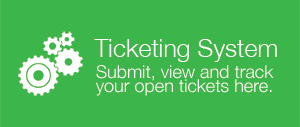
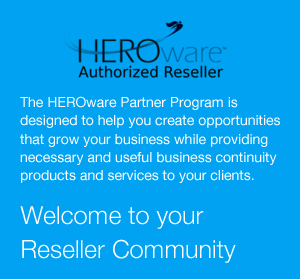
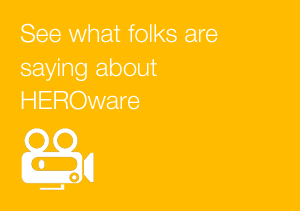

 +1 951 223 1648
+1 951 223 1648